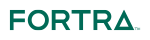Question:
How do I update Allowed Admin IPs for my MFTaaS Admin Gui webpage?
Answer:
You can update the Allowed Admin IPs via our https://my.goanywhere.com/webclient/Login.xhtml portal. To do this you will need to follow these steps:
1. Sign into the portal
2. Click on the “Cloud Environments” tab or navigate to the “GoAnywhere Cloud Hosted” section on this page.
3. Select the Hamburger icon next to your environment and then click “Manage”
4. On the “Manage Cloud Environment” page, refer to the "Allowed Admin IP's" section. Please read through our IP Filters description as it explains how to enter your IP addresses in CIDR notation. At this time, customers are only allowed 60 CIDR entries to be added to an environment filter.
5. For your new IP addresses range to take effect, you will need to click on the “Submit” button at the bottom of the page.
After clicking Submit:
7. Please wait a few minutes and then you can refresh this page. Once the changes are live, the Status will switch from “Pending” to “Active”
If you have questions about which IP addresses or ranges should be permitted, please consult with your Network Administrators. If there are additional questions after consulting with your Network Administrators, please to reach out to GoAnywhere Support.
How do I update Allowed Admin IPs for my MFTaaS Admin Gui webpage?
View some of the Frequently Asked Questions to our support staff. Included are some tips and tricks making this forum ideal for users getting started with GoAnywhere MFT. Note: Users can reply to existing topics but only our support staff can add new topics to this forum.
- Support_Jake Offline
- Posts: 13
- Joined: Tue Jul 17, 2018 9:14 am
- Contact:
How do I update Allowed Admin IPs for my MFTaaS Admin Gui webpage?
Jacob Przybysz
Associate Support Manager
+1 402.944.4242 fortra.com
fortra.com
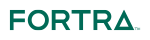
Associate Support Manager
+1 402.944.4242
 fortra.com
fortra.com