This article discusses how to cancel an Active Job in GoAnywhere MFT.
Environment
GoAnywhere MFT - all versions
Resolution
Check the job log to make sure it has a "completed" at the end.
If so, there should be some reason why it wasn't removed (for example, it was unable to connect to DB).
Check the System Job Log (around the same time as the end of the job) for additional errors that might determine why this happened.
To remove this from the Active Job Queue, Cancel a Job by clicking the Cancel icon.
If you are unable to cancel this job, this could indicate the job has entered a hung state. In order to properly troubleshoot the origins of this issue, you will need to gather the necessary logs(Stack Trace and Job log). Once you have obtained these two logs you will want to open a support case for further assistance.
You may be asked to review the Job Sack Trace of the stuck job.
View the Job Stack Trace by clicking the Trace icon. This information is only needed when requested by Fortra technical support to help solve a problem.
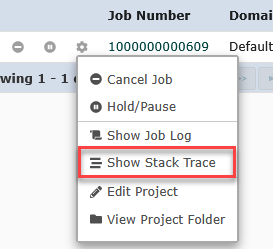
Hung jobs can occur due to network or database disruptions. You may want to contact you’re network or database admin based on the information provided in the project log.