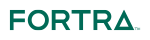Using SFTP with public key authentication
Follow these steps to exchange files with a SFTP server using public key authentication.
- Create an SSH key pair (public and private key) using the Key Management System or the File Based SSH Keys page.
- Export the SSH public key into a file and send this file to your trading partner.
- Add an SSH Server (SFTP/SCP/SSH) in GoAnywhere. Specify the parameters (host name, port, user name, etc.) for the SFTP server. Associate the SSH private key (created in step 1) with the SSH Resource.
- Add an SFTP task to a GoAnywhere Project and choose the SSH Resource (created in step 3).
- You will be able to send and receive files to/from that SFTP server by adding Put or Get elements to the SFTP task in the Project
Using SFTP with password authentication
Follow these steps to exchange files with a SFTP server using password authentication.
- Request your password from the organization that hosts the SFTP server.
- Add an SSH Server (SFTP/SCP/SSH) in GoAnywhere. Specify the parameters (host name, port, user name, etc.) for the SFTP server. Specify the password that you received from the organization that hosts the SFTP server.
- Add an SFTP task to a GoAnywhere Project and choose the SFTP Resource (created in step 2).
- You will be able to send and receive files to/from that SFTP server by adding Put or Get elements to the SFTP task in the Project.
Using SFTP with both public key and password authentication
Follow these steps to exchange files with a SFTP server using both public key and password authentication.
- Create and associate a public and private key as outlined in the Using SFTP with Public Key Authentication section above.
- Follow the steps in the Using SFTP with Password Authentication section.
- When both portions are complete, you will be able to send and receive files to/from that SFTP server by adding Put or Get elements to the SFTP task in the Project.
 fortra.com
fortra.com