Due to strict firewall rules, GoAnywhere MFT may not be able to get a permanent GoAnywhere MFT license or add additional features by clicking "Refresh". This also impacts the ability of the dashboard to grab "NEWS &TIPS".
Environment
GoAnywhere MFT - versions 5.6.0 and later have a specific resolution in Fix 2
GoAnywhere MFT - versions prior to 5.6.0 have a specific resolution in Fix 1
Resolution
Fix 1:
Allow the GoAnywhere MFT server access to my.goanywhere.com and goanywhere.com
Additional Info on licensing issues:
Due to more than one IP address being accessed for online product licensing, the use of the domain name is recommended instead of IPs. The ports accessed are port 80 and 443
For older versions, the address 64.91.237.50 (port 80) or linoma.com may be needed to check for updates.
If still unable to get the New and Tips dashboard gadget to populate, but can browse to all Goanywhere.com sites mentioned above, look to see if a trust anchor error is present.
ERROR Unable to process item from the 'NEWS & TIPS' feed. javax.net.ssl.SSLException: java.lang.RuntimeException: Unexpected error: java.security.InvalidAlgorithmParameterException: the trustAnchors parameter must be non-emptyat sun.security.ssl.Alerts.getSSLException(Alerts.java:208) at sun.security.ssl.SSLSocketImpl.fatal(SSLSocketImpl.java:1904) at sun.security.ssl.SSLSocketImpl.fatal(SSLSocketImpl.java:1862) at sun.security.ssl.SSLSocketImpl.handleException(SSLSocketImpl.java:1845) at sun.security.ssl.SSLSocketImpl.startHandshake(SSLSocketImpl.java:1366) at sun.security.ssl.SSLSocketImpl.startHandshake(SSLSocketImpl.java:1343) at sun.net.www.protocol.https.HttpsClient.afterConnect(HttpsClient.java:563) at sun.net.www.protocol.https.AbstractDelegateHttpsURLConnection.connect(AbstractDelegateHttpsURLConnection.java:185) at sun.net.www.protocol.https.HttpsURLConnectionImpl.connect(HttpsURLConnectionImpl.java:153) at com.linoma.dpa.util.HTTPConnectionUtils.getHttpUrlConnection(Unknown Source) at com.linoma.dpa.feed.FeedReader.getFeedUrl(Unknown Source)
Fix 2:
Add the GoDaddy Root cert on the OS level
Windows key + R > certmgr.msc
Confirm that the GoDaddy Class 2 Cert and Root Cert Authority in the Trusted Certs? (pictured below)
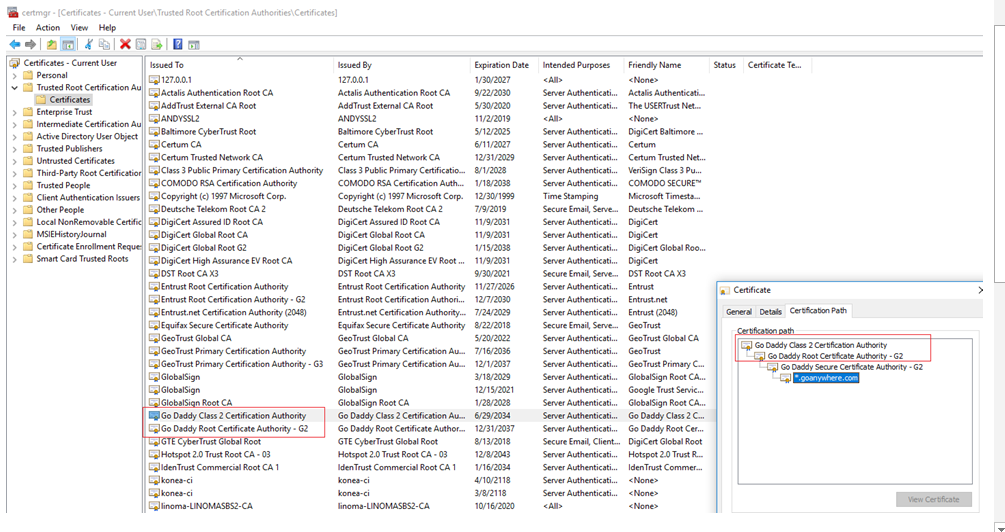
The certs of the GoAnywhere MFT site are supplied by GoDaddy. A trust anchor error is tied to the certificate chain authority, make sure the OS has the Root certificates to validate the HTTPS site.
Is the certificate already there? If so, make sure it is in the trusted key store for GoAnywhere MFT.
GoAnywhere MFT version
5.6.0 and higher
Verify it exists in the key vault in GoAnywhere MFT. Encryption > Key Management System > System > Manage Certificates
5.5.10 and lower
Verify it exists in the default trusted certificates key store.
If it isn’t in one or the other it can be downloaded from the goanywhere.com website. Using Chrome Select F12 > Security View Certificate and then download and place in GoAnywhere MFT as well as the Windows Cert Manager.